Remove complexity, deliver at speed.

For many, getting the right content, to the right endpoint at the right time can be a complicated and predominantly manual process. Often requiring tailored solutions for ingest and redistribution to third parties, this creates huge inefficiencies and risk of human error.
Reuters Imagen’s bespoke workflows automate content delivery. Gone are the days of creating different media formats with different metadata, now this is done in the Reuters Imagen platform at the push of a button.
In a digital media management environment all about speed, be at the forefront.
Automate your media delivery ingestion process from any number of content creators.
Package content to your partner’s specification for formats, metadata, artwork, languages and subtitles.
Get your content correctly packaged and in front of more audiences instantly.





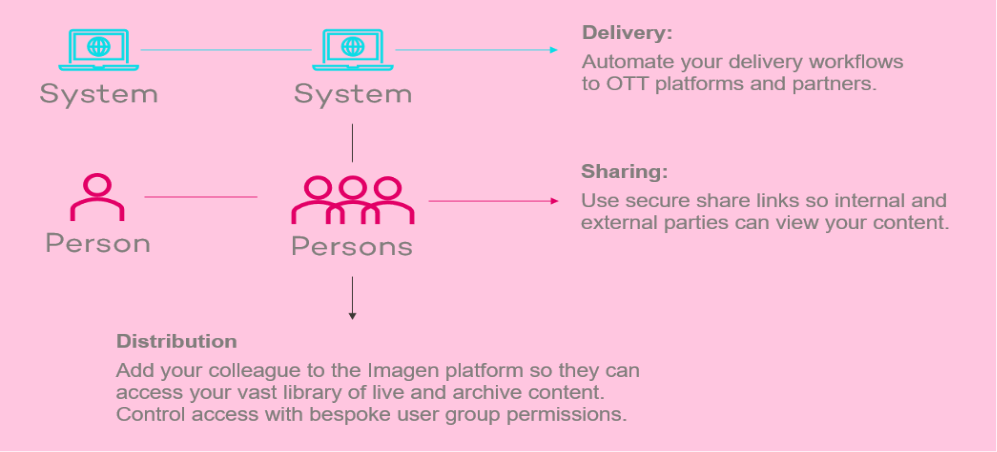

From securely managing sensitive media to delivering broadcast-quality sports coverage around the world, Imagen is as varied and flexible as our customers need it to be. Here’s how a few of them use Imagen to unlock value from their video.
“Imagen provides a glossy, fully searchable and easy-to-use system.”
Mark Cotterel, Head of IT, Banijay
Our in-house experts will walk you through everything you need to know based on your needs.